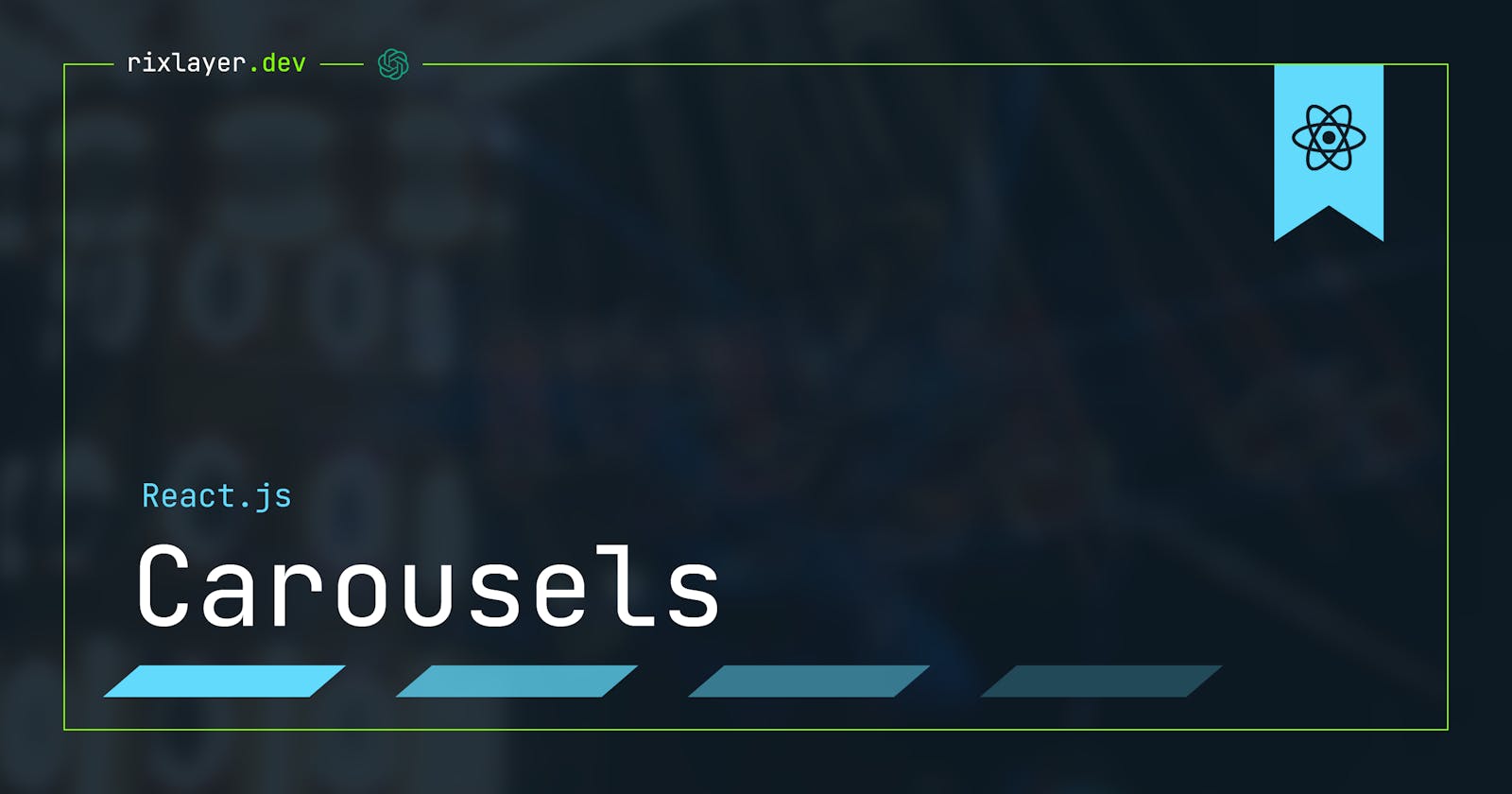Carousels: Taking a spin with React
Get ready to rev your engines and build a smooth-scrolling carousel.
"Life is like a carousel, it goes up and down and round and round" - ChatGPT.
Just like the carousel in life, creating a carousel component in React can be a bit of a wild ride. But don't worry, by the end of this article, you'll be able to create your very own carousel that will have your users spinning in circles with excitement.
Before we dive into the code, let's first understand the basics of creating a carousel. A carousel is essentially a slideshow of images or content that can be scrolled through horizontally. It's a great way to showcase various content in a visually appealing way. In React, we can create a carousel using state and props to control the current slide and the animation of the slides.
Creating a basic carousel layout:
Once our project is set up, we can start creating the basic layout for our carousel.
First, we'll create a new component called Carousel that will hold all of our carousel logic. Within the render method of our Carousel component, we can add a div element that will act as the container for our carousel. We'll give it a class name of "carousel-container" so that we can easily target it with CSS.
import React, { Component } from 'react';
class Carousel extends Component {
render() {
return (
<div className="carousel-container">
{/* Carousel content will go here */}
</div>
);
}
}
export default Carousel;
Inside of the carousel-container div, we'll add another div element that will hold our individual slides. We'll give this div a class name of "carousel-slides" and use the map function to render out multiple slide div elements.
class Carousel extends Component {
render() {
return (
<div className="carousel-container">
<div className="carousel-slides">
{this.props.slides.map((slide, index) => (
<div className="carousel-slide" key={index}>
{slide}
</div>
))}
</div>
</div>
);
}
}
Using state and props to control the current slide
"In the beginning, there was only state and props, and they were one." - Mark Twain (kind of).
In React, state and props are used to control the behavior and rendering of a component. State is the internal data of a component that can change over time, while props are the external data that is passed to a component.
For our carousel, we'll use state to keep track of the current slide, and props to pass in the data for the slides. By using state and props, we can easily control the behaviour of the carousel and update the component when the data changes.
In our Carousel component's constructor, we'll initialize state with a currentSlide property set to 0. We'll also add a method called goToNextSlide that will be used to increment the currentSlide state. We'll also add a method called goToPrevSlide that will be used to decrement the currentSlide state.
class Carousel extends Component {
constructor(props) {
super(props);
this.state = {
currentSlide: 0
};
}
goToNextSlide = () => {
this.setState(prevState => ({
currentSlide: prevState.currentSlide + 1
}));
}
goToPrevSlide = () => {
this.setState(prevState => ({
currentSlide: prevState.currentSlide - 1
}));
}
// render method
}
We'll also use the currentSlide state and slides props in the render method to determine which slide should be displayed.
class Carousel extends Component {
constructor(props) {
super(props);
this.state = {
currentSlide: 0
};
}
goToNextSlide = () => {
this.setState(prevState => ({
currentSlide: prevState.currentSlide + 1
}));
}
goToPrevSlide = () => {
this.setState(prevState => ({
currentSlide: prevState.currentSlide - 1
}));
}
render() {
return (
<div className="carousel-container">
<div className="carousel-slides">
{this.props.slides.map((slide, index) => (
<div className={`carousel-slide ${index === this.state.currentSlide ? 'active' : ''}`} key={index}>
{slide}
</div>
))}
</div>
</div>
);
}
}
We can now use the goToNextSlide and goToPrevSlide methods to control which slide is displayed and pass in the slides data via props.
Implementing Smooth Scrolling Techniques:
"You can't just scroll through life, you gotta glide." - Deadpool (tired of scrolling through non-paginated documentation)
Now that we understand the basics of creating a carousel in React, let's focus on making the scrolling experience as smooth as possible. One way to achieve this is through the use of CSS transitions and animations. By using CSS, we can create animations that will smoothly transition between slides.
We can add CSS styles to the carousel-slide class to set a transition effect on the slide when it changes. We can also use the currentSlide state to control the animation of the slides by setting a transform: translateX() value on the active slide.
.carousel-slide {
transition: transform 0.5s ease-in-out;
width: 100%;
}
.carousel-slide.active {
transform: translateX(calc(-100% * ${this.state.currentSlide}));
}
By using CSS transitions and animations, we can create a smooth transition effect between slides.
Another popular technique is to use a library or framework that is specifically designed for creating carousels in React. Some popular options include React-Slick, React-Swipe, and React-Id-Swiper. These libraries provide pre-built components and features that make it easy to create a smooth-scrolling carousel.
Popular Libraries and Frameworks:
"It's not about the carousel you use, it's about how you use the carousel." - Wednesday Addams (creating a web3 slide-show of your dead ancestors)
While creating a carousel component in React from scratch can be a fun and educational experience, sometimes it's best to use a pre-built library or framework to save time and effort. Some popular libraries and frameworks for creating carousels in React include:
React-Slick: This library is built on top of the popular Slick carousel library and provides a set of pre-built React components for creating carousels. It is a popular choice for creating responsive and customizable carousels in React.
React-Swipe: This library provides a simple and easy-to-use component for creating carousels in React. It uses touch events to enable swiping on mobile devices, making it a great choice for creating carousels that will be viewed on mobile devices.
React-Id-Swiper: This library is built on top of the popular Swiper library and provides a set of pre-built React components for creating carousels. It is a popular choice for creating carousels with a wide range of features and customization options.
Ultimately, the choice of library or framework will depend on your specific needs and requirements. Be sure to do your research and choose the one that best fits your project.
Conclusion:
In this article, we've walked through the process of creating a carousel component in React. We've learned how to set up a new React project, create a basic layout for our carousel, and use state and props to control the current slide. We also explored different techniques for implementing smooth scrolling, such as using CSS transitions and animations. With this knowledge, you should be able to build your own carousel component in React and showcase images or content in a visually appealing way.
Thanks for reading!