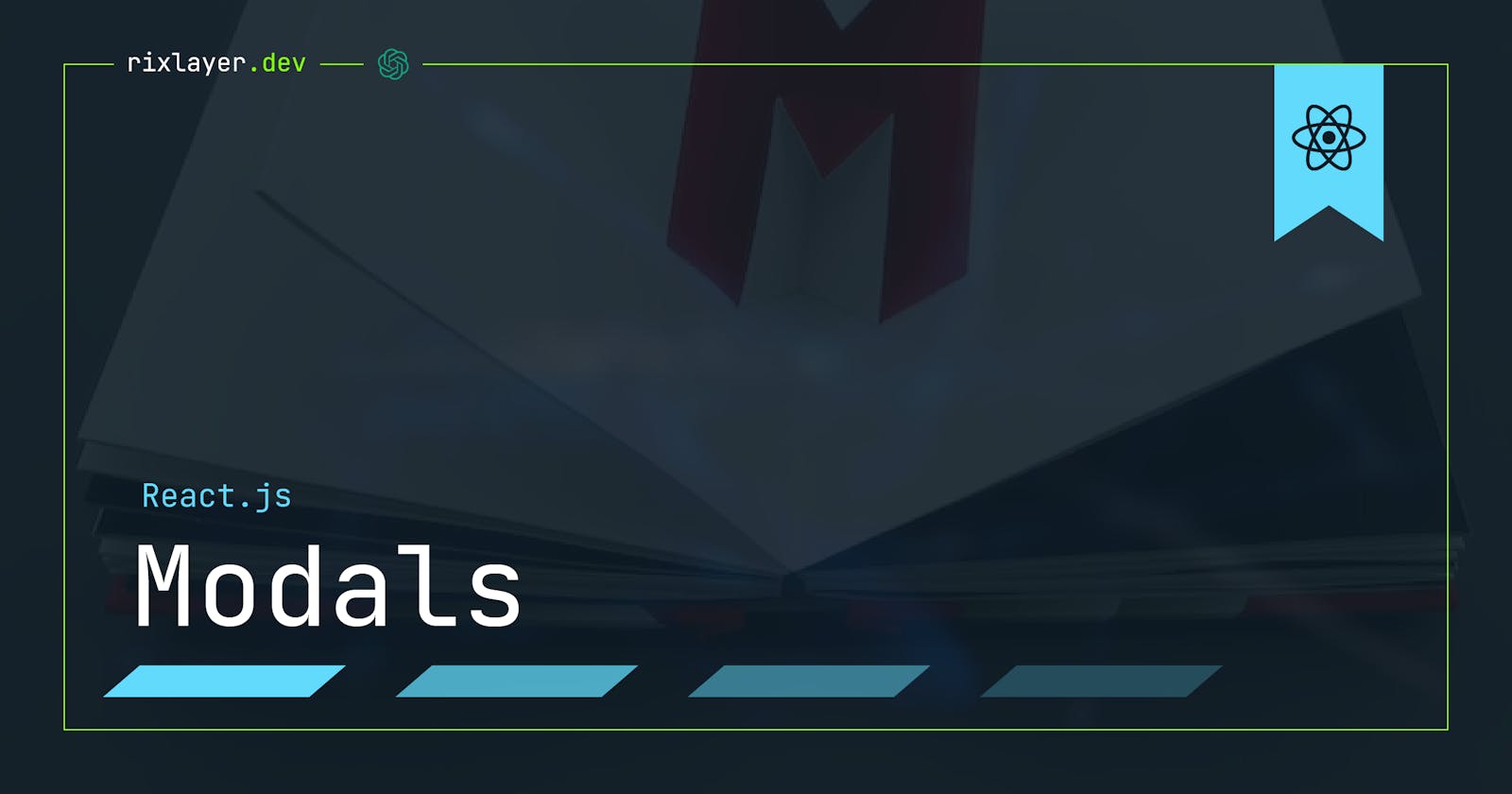Creating a Modal Component in React.js
Unleash the Power of React Modals and Make Your Apps Pop
Introduction to React Modals
A modal, in web development terms, is a window or dialog box that appears on top of the current page. Modals are typically used to display content or prompts that require user interaction, such as forms, alerts, and confirmations. They are also commonly used to display detailed information or media, such as images or videos.
In React, modals can be created using a combination of JavaScript and CSS. However, there are also several popular libraries available that make it easier to create and manage modals in React, such as react-modal and react-overlays.
Creating a Basic Modal in React
Before diving into the use of libraries, let's first take a look at how to create a basic modal in React. In this section, we will use the React hooks API to create a simple modal component that can be toggled on and off.
import React, { useState } from 'react';
function MyModal() {
const [isOpen, setIsOpen] = useState(false);
return (
<>
<button onClick={() => setIsOpen(true)}>Open Modal</button>
{isOpen && (
<div>
<h1>My Modal</h1>
<p>Hello, this is a modal!</p>
<button onClick={() => setIsOpen(false)}>Close Modal</button>
</div>
)}
</>
);
}
In the above code, we are using the useState hook to manage the state of our modal. We have a button that, when clicked, sets the state of our modal to be open. We then use a ternary operator to render the modal content if the state is open.
Using Libraries to Create Modals in React
While it is possible to create modals in React using vanilla JavaScript and CSS, there are several popular libraries available that make it easier to create and manage modals in React.
One of the most popular libraries for creating modals in React is react-modal. react-modal is a simple and flexible library that makes it easy to create modals in React.
import React, { useState } from 'react';
import { Modal } from 'react-modal-library';
function MyModal() {
const [isOpen, setIsOpen] = useState(false);
return (
<>
<button onClick={() => setIsOpen(true)}>Open Modal</button>
<Modal isOpen={isOpen} onClose={() => setIsOpen(false)}>
<h1>My Modal</h1>
<p>Hello, this is a modal!</p>
</Modal>
</>
);
}
In this example, we are using the react-modal-library instead of react-modal. The library provides a Modal component that we can use to create our modal. The Modal component takes in two props: isOpen and onClose. isOpen is a boolean prop that controls whether the modal is open or closed, and onClose is a function that is called when the modal is closed.
Customizing and Styling React Modals
Once you have your modal set up, you may want to customize its appearance to match your application's design. There are a number of ways to customize and style your modals in React, including the use of CSS and pre-built themes.
For example, you can create a custom styles object to pass to the Modal component:
const customStyles = {
content: {
top: '50%',
left: '50%',
right: 'auto',
bottom: 'auto',
marginRight: '-50%',
transform: 'translate(-50%, -50%)'
}
};
<Modal
isOpen={isOpen}
onClose={() => setIsOpen(false)}
style={customStyles}
>
You can also use a pre-built theme for styling your modals, such as the react-modal-theme library.
Conclusion
In this guide, we have explored the various ways to create a modal component in React, including the use of popular libraries such as react-modal and react-overlays. We have also taken a look at how to customize and style your modals to make them truly stand out. By following the tips and techniques outlined in this guide, you will be able to create engaging and interactive modals in your React applications.