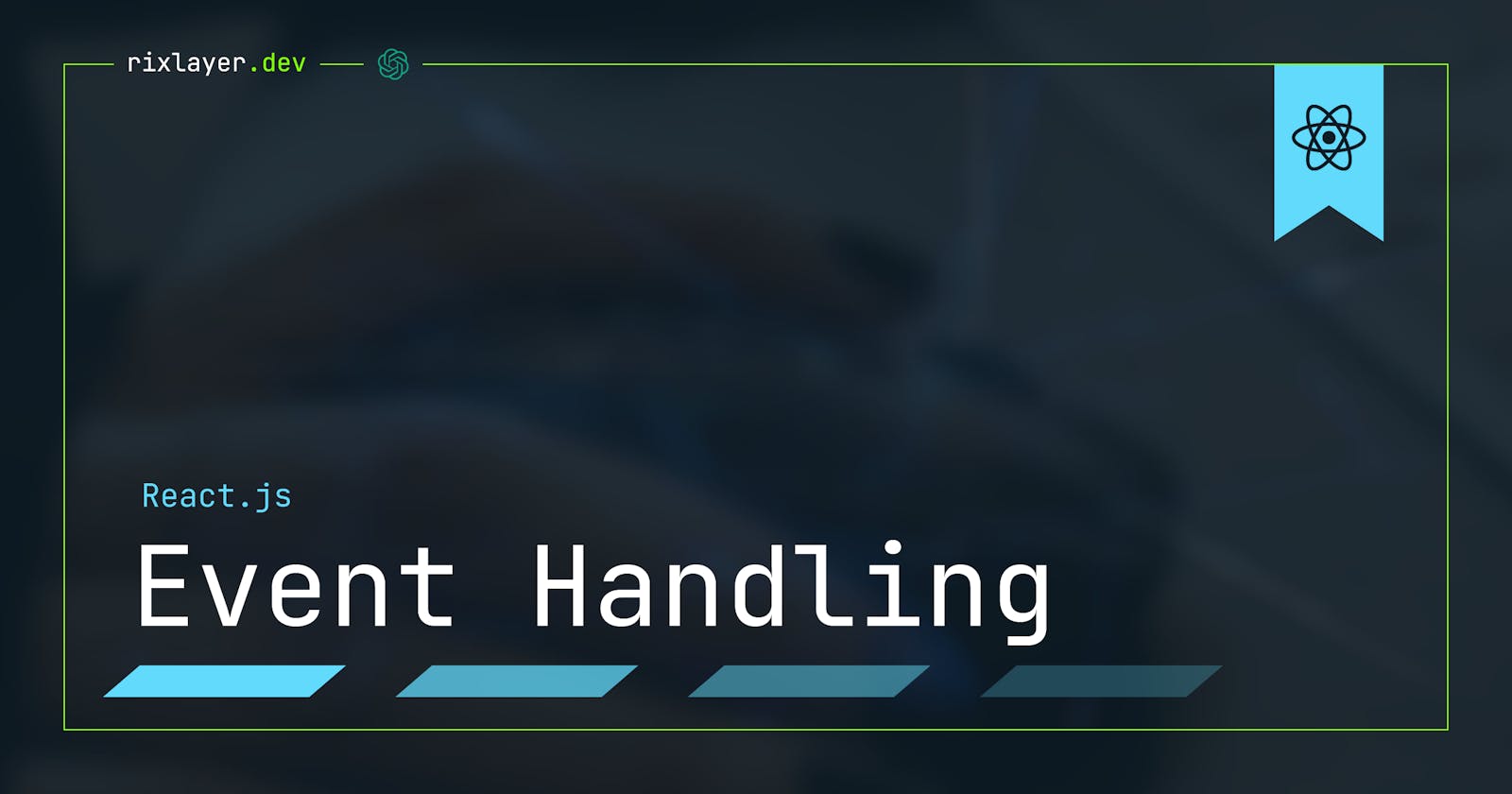Mastering Event Handling in React.js
A Beginner's Guide to Responding to User Interactions in React
As a React developer, one of the fundamental concepts you'll need to understand is how to handle events in your applications. Events are user interactions with the page, such as clicks, hover events, and form submissions. In this tutorial, we'll explore how to respond to these events in your React applications, and how to use them to create interactive and responsive user experiences.
Introduction to Events in React
In React, events are handled through what are called "event handlers." An event handler is a function that is called in response to a specific event occurring. For example, you might have an event handler for a button click, which would be called whenever a user clicks that button.
To set up an event handler in React, you'll use the on prefix, followed by the event you want to handle, such as onClick, onSubmit, or onMouseEnter. For example, here's how you might set up an event handler for a button click in a React component:
class MyComponent extends React.Component {
handleClick() {
// Do stuff when the button is clicked
}
render() {
return (
<button onClick={this.handleClick}>Click me!</button>
);
}
}
In this example, the handleClick function will be called whenever the user clicks the button.
It's important to note that event handlers in React are passive, meaning they don't directly manipulate the DOM. Instead, they're used to update the component's state, which in turn triggers a re-render of the component with the new state. This is a key concept in understanding how React works, and we'll see more examples as we go along.
Setting Up Event Handlers
Now that we've seen the basic structure of an event handler in React, let's look at some common use cases for handling events.
Form Submission
One common use case for event handling is responding to form submissions. In a React application, you can use the onSubmit event handler to handle form submissions, and the preventDefault method to prevent the form from being submitted in the traditional way (i.e., a full page refresh).
Here's an example of a simple form that handles submission using an event handler:
class MyForm extends React.Component {
handleSubmit(event) {
event.preventDefault();
// Do stuff with the form submission
}
render() {
return (
<form onSubmit={this.handleSubmit}>
<input type="text" />
<button type="submit">Submit</button>
</form>
);
}
}
In this example, the handleSubmit function is called whenever the form is submitted, and the preventDefault method is used to prevent the form from being submitted in the traditional way.
Input Validation
Another common use case for event handling is input validation. For example, you might want to ensure that a form field is filled out before the form can be submitted, or that an email address is in the correct format.
To handle input validation in React, you can use a combination of event handlers and state to track the current value of the input and to display error messages if the input is invalid.
Here's an example of a simple input validation form that uses an event handler to track the current value of an email field, and displays an error message if the email is invalid:
class MyForm extends React.Component {
constructor(props) {
super(props);
this.state = {
email: '',
emailError: ''
};
}
handleEmailChange(event) {
this.setState({ email: event.target.value });
}
handleSubmit(event) {
event.preventDefault();
const emailRegex = /^[a-zA-Z0-9.!#$%&'*+/=?^_`{|}~-]+@[a-zA-Z0-9](?:[a-zA-Z0-9-]{0,61}[a-zA-Z0-9])?(?:\.[a-zA-Z0-9](?:[a-zA-Z0-9-]{0,61}[a-zA-Z0-9])?)*$/;
if (!emailRegex.test(this.state.email)) {
this.setState({ emailError: 'Invalid email address' });
} else {
// Do stuff with the form submission
}
}
render() {
return (
<form onSubmit={this.handleSubmit}>
<label>
Email:
<input type="text" value={this.state.email} onChange={this.handleEmailChange} />
{this.state.emailError && <span>{this.state.emailError}</span>}
</label>
<button type="submit">Submit</button>
</form>
);
}
}
In this example, the handleEmailChange function is called whenever the user types in the email field and updates the component's state with the current value of the email. The handleSubmit function is called when the form is submitted and uses a regular expression to validate the email. If the email is invalid, the emailError state is set, which causes an error message to be displayed.
Managing State
As we saw in the input validation example, event handlers are often used to update the component's state in response to user interactions. This is a key concept in understanding how React works and is what allows React components to be interactive and responsive.
For example, you might have a component that displays a list of items and allows the user to add new items to the list. To implement this behaviour, you could use an event handler to update the component's state with the new item, and re-render the list with the updated state.
Here's an example of a simple list component that uses an event handler to add new items to the list:
class MyList extends React.Component {
constructor(props) {
super(props);
this.state = {
items: []
};
}
handleAddItem(item) {
this.setState({ items: this.state.items.concat(item) });
}
render() {
return (
<div>
<ul>
{this.state.items.map(item => (
<li key={item}>{item}</li>
))}
</ul>
<button onClick={() => this.handleAddItem('Item ' + (this.state.items.length + 1))}>
Add Item
</button>
</div>
);
}
}
In this example, the handleAddItem function is called whenever the "Add Item" button is clicked, and updates the component's state with the new item. The component is re-rendered with the updated state, and the new item is added to the list.
Event Delegation in React
So far, we've seen how to handle events at the level of individual components. However, sometimes you might want to handle events at a higher level, such as at the level of the entire application. One way to do this is through event delegation.
Event delegation involves setting up a single event handler on a parent element and then using logic to determine which child element the event is targeted at. This can be useful for managing complex events, or for improving performance by minimizing the number of event handlers you have to set up.
To use event delegation in React, you can use the React.Children API to iterate over the children of a component, and attach event handlers to them. Here's an example of a simple component that uses event delegation to handle clicks on its children:
class MyComponent extends React.Component {
handleClick(event) {
// Determine which child element was clicked
}
render() {
return (
<div onClick={this.handleClick}>
{React.Children.map(this.props.children, child => (
<div>{child}</div>
))}
</div>
);
}
}
In this example, the handleClick function is called whenever the div is clicked and can use the event object to determine which child element was clicked.
The React Synthetic Event System
One thing to keep in mind when working with events in React is that the way events are handled can vary across different browsers. To ensure consistent behaviour across all browsers, React uses a synthetic event system that wraps the native browser events and provides a consistent interface for handling them.
The synthetic event system is designed to behave as closely as possible to the native events, but there are a few differences to be aware of. One key difference is that synthetic events are pooled, meaning they're reused to reduce memory usage. This means that you can't keep a reference to a synthetic event after the event handler has been called.
Here's an example of how to use the synthetic event system to handle a click event:
class MyComponent extends React.Component {
handleClick = (event) => {
console.log(event.type); // "click"
}
render() {
return (
<button onClick={this.handleClick}>Click me!</button>
);
}
}
In this example, we're using the handleClick function as an arrow function to ensure that it has the correct value. We also use the onClick prop to attach the event handler to the button. When the button is clicked, the handleClick function will be called with a synthetic event object that has the same properties as a native click event.
With the synthetic event system, you can use the same event handling code across all browsers without worrying about browser-specific differences.
Wrapping Up
In this tutorial, we've covered the basics of event handling in React.js. We've seen how to set up event handlers, and how to use them to respond to user interactions in your React applications. We've also looked at event delegation and the React synthetic event system, and how they can help you write consistent and reliable event-handling code.
I hope you've found this tutorial helpful, and that you now have a better understanding of how to handle events in React. If you have any questions or comments, feel free to leave them below.